A Review by: Eli Ungar-Sargon
When I sold my beloved MacBook Air a few weeks ago, I was taking a risk. I was betting that I would be able to replace it with the brand new iPad, a device I had never touched. In fairness, I still own both a 27” iMac and a 17” MacBook Pro. Nevertheless, the Air had served as my personal computer for over a year, and I had come to rely on it for everything from web surfing and email to word processing and podcast management. I’ve been using the iPad now for a week, and while I can’t say that it does everything that my Air did, it seems to be doing most of those things quite a bit better.
Hardware
The first thing I noticed when I removed the iPad from its lovely Apple packaging is that it was heavier than I expected. At 1.5 pounds, it’s not heavy by laptop or even netbook standards, but it still feels heavy. I think this perception derives from the dimensions of the device. Clearly, a lot of thought went into the size of the iPad, but we are used to objects of these dimensions feeling lighter(think legal pad, or magazine). Despite its heft, the iPad does feel very good in the hand. The back is a seamless piece of brushed aluminum and the front is a smooth sheet of glass with a 0.5” black bezel for gripping. When you turn it on, you are greeted by a 9.7” LED backlit 1024X768 display. The pixel density of the display is slightly lower than that of the iPhone and iPod Touch (132 ppi vs. 163), but the overall experience is not diminished by this difference. The blacks are deep and the colors, on this near-HD display, are accurate. The screen is glossy and it does show reflections, even in a well-lit indoor setting, but this can be overcome with proper positioning. From the minute I started using the iPad, I realized that I was engaged in a totally new type of computing. I watched Steve Jobs’ introduction in January and I’ve seen countless hands-on videos, but the experience of actually using it is not what I expected. It’s hard to describe, but there’s something really compelling about the combination of size, touch interface, and form factor that makes for a unique and wonderful computing experience. It manages to combine the intimacy of reading a book with the power of a modern multitouch computer.
The weight of the iPad does, however, mean that there are limitations on how you can hold it. Unlike a Kindle, for example, holding it in one hand is not feasible for more than a few minutes. This means that you will find yourself wanting to prop it against your body, either in your lap, up against your knees, or on your belly, for extended use. Due to its slick materials, this can pose a bit of a challenge. Luckily, Apple sells a case that doubles as a multi-purpose stand. I put my iPad in this case on day one and I haven’t looked back. Not only does it provide some much needed friction between my body and the iPad, but it also angles the screen up slightly, which makes typing on the iPad’s virtual keyboard much more comfortable.
The virtual keyboard, which pops up when needed, is surprisingly roomy. When the iPad is in landscape orientation, it is almost life-size and I found that I could use two hands and tap out a respectable 50 words per minute on it. When it’s in portrait orientation, it is more awkward to type on and I use my index finger in a hunt-and-peck fashion. For long-form word processing, like this review, the iPad plays very well with bluetooth keyboards. Just pair the keyboard in the settings and you’re off to the races. On the bottom of the iPad, you’ll see the familiar 30 pin dock connector and two closely spaced speakers that produce sound that is fuller than anything I ever heard out of my recently departed MacBook Air. The only other physical controls are the Home button, the sleep/wake button, a volume rocker, and an orientation lock. The lock was a last minute addition, but a very wise one. The accelerometer is quite sensitive and this lock is necessary for those times when you want to read on your side.
Browsing the Internet
My wife’s approach to internet browsing is similar to my approach to shopping. I shop to buy a specific product, not to look at every product in the store. When she logs on to the internet it’s for a specific task like Gmail, or Facebook. Upon handing her the iPad I watched with amusement as she finally understood how it is that I can spend hours every day surfing the web. I had a hard time getting my iPad back, but when I finally did, she explained to me that there was just something about the form factor that worked for her in a way that neither her laptop nor her iPhone could match. She has since suggested that I try to view her slower style of shopping as a form of surfing.
This is not to say that web browsing on the iPad is perfect. There are two primary flaws. First, the navigational gestures take some getting used to. You need to flick the screen to scroll and oftentimes you will find yourself accidentally tapping on links when you mean to scroll. Second, the iPad lacks Flash support. Apple has been fighting a religious war with Adobe for some years now and as a result, they decided that none of their iPhone OS devices, the iPad included, will work with Adobe’s Flash. What this means, in practical terms, is that if a website has flash video embedded in it, the iPad will show an infuriating blank square where the video ought to be. Depending on your browsing habits, the omission of Flash support could either be a minor annoyance or a total deal-breaker. For example, If you spend hours every day playing Facebook games (which are all Flash-based) and this is an important part of your digital life, you simply won’t be satisfied with the iPad’s internet experience. If this doesn’t sound like you, the lack of Flash will be less of a problem, though still somewhat annoying given its ubiquity.
The good news is that as planet Apple expands, it is slowly bending the internet to its will. Following YouTube’s lead (who re-encoded all of their videos into the Apple-friendly H.264 back in 2007), major corporations are completely reengineering their websites to accommodate the iPad-maker’s whims. In anticipation of the iPad launch, The New York Times redesigned its site to be Flash-free while CBS and ABC have chosen to release specialized iPad apps to stream content that would normally be viewed on their sites in Flash. A notable and important holdout is Hulu, but they too are rumored to be working on an iPad app. By year’s end, there will likely be 100,000,000 iPhone OS devices in the world, a fact that is likely to make any new website think twice about using Flash.
I understand why Apple doesn’t want Flash on the iPad: It’s a buggy resource hog that puts an unbelievable drain on battery life (see the dismal battery performance of any mobile device that actually runs Flash). Nevertheless, it would be wrong to pretend that it doesn’t matter. Flash is a major web standard and its absence here hurts the iPad browsing experience.
Reading
The iPad really shines as a multipurpose reading device. Its gorgeous LCD screen makes it far more flexible and powerful than the E-Ink displays of the Amazon Kindle or the Barnes & Noble Nook. Apple has made some very interesting decisions early on that portend well for the future of the iPad as a reading platform.
Books
Apple spent some serious time and effort creating a very polished app called iBooks for the iPad, a free download from the App store that includes Apple’s own digital bookstore.The animations in iBooks are beautiful. Realistic looking page-turns and full color illustrations are just some of the more obvious features that make iBooks a great eBook reader. You can turn the iPad into landscape orientation for a two page view, or keep it in portrait and have a single page fill the screen. The store is divided into paid downloads, which at this point are mainly bestsellers, and free downloads, which are repackaged Project Guttenberg books. The iBookstore looks very much like the iTunes music store, and includes a built-in New York Times bestseller list.
But the story of eBooks on the iPad doesn’t end here. In an astonishing move that demonstrated an enormous amount of confidence, Apple allowed Amazon to make a free iPad Kindle App available at launch. This means that the 500,000 books available for the Kindle, an order of magnitude more than Apple currently offers through its own store, are also available on the iPad. This allowed me to perform a sophisticated comparison test between my Kindle 2 and my iPad, as I was able to read the same book on both devices switching off every chapter. With the benefit of Kindle’s Whispersync technology, I even found myself in the exact place I left off when I moved from one device to the other.
Kindle 2 vs. iPad
Text on the Kindle’s screen was a little bit crisper than text on the iPad, but the benefits of its vaunted e-Ink display end there. I know that there is a perception out there that E-Ink is easier to read, because it causes less “eyestrain” than backlit displays. I no longer believe that this perception is based in empirical fact. What I have discovered through my tests is that environmental conditions are the most important factor in determining how readable a display is. And in every case, with the notable exception of direct sunlight, the iPad’s backlit display easily bested the Kindle. While I might be getting headaches these days from all of the bad 3D movies I’ve been subjected to, I experienced neither eyestrain nor headaches after hours of reading on the iPad.
iBooks vs. Kindle for iPad
Having spent some time in both, I actually prefer the reading experience on the Kindle for iPad app to iBooks. Ironically, given the mimicking of real-world physics in Apple’s page turn and bookshelf designs, iBooks has a cartoonish feel while the Kindle app feels more like real reading. The Kindle app also renders text in a smoother and more print-like manner than iBooks and there is just something understated and elegant about its user interface. Both apps allow highlighting and note-taking, though iBooks allows you to highlight in different colors. iBooks also lets you look up a word in an integrated dictionary just by tapping on it, a feature that is curiously absent from the Kindle app, given that it exists on the physical Kindle.
Due to the fact that you can dynamically change the font size of the text in eBooks, it doesn’t make sense to keep old-fashioned, fixed page numbers in this format. The way that Amazon deals with digital pagination is through a complicated system of locations and percentages. I have been reading Kindle books for a year now and one of the most frustrating parts of the experience is never knowing how many pages I have left in a book. I may know that I’m 10% of the way through the book, but I always feel a little lost on the Kindle. Apple has come up with a superior solution. In iBooks, the app tells you which page you are on as a fraction of the total pages (242 out of 400). Alongside this number, the app also tells you how many pages there are left in the chapter. These numbers then change dynamically if you decide to change the font size.
Both iBooks and Kindle for iPad are fine eBook readers, but the final edge has to go to the Kindle app, due to its vastly superior library (500,000 vs. Apple’s 30,000) and the fact that it is available and syncs flawlessly over multiple devices. Apple did the right thing here. By allowing competition to their own service they have ensured that the iPad will be the premiere platform for eBooks.
Newspapers and Magazines
On the newspaper and magazine front, Apple seems to have left things wide open. This is both frustrating and exhilarating. There is no centralized store for magazines and newspapers and this means that every publication is left to develop their own app. This situation has lead to a wide variety of styles and in some quarters a complete rethinking of what a digital magazine ought to be. There’s great potential for the iPad to be a stellar newspaper and magazine reader, as is evidenced by some of the early efforts (see the New York Times and Popular Science iPad apps). Unfortunately, standards haven’t been established yet and the iPad is at a distinct disadvantage when compared to a device like the Kindle where newspaper and magazine subscriptions are as simple to purchase as eBooks (Amazon keeps this aspect of their Kindle store an exclusive feature of their own hardware). I was, nevertheless, able to find an app that carries some 2,000 magazines and offers subscriptions on the iPad. The app is called Zinio and it offers high resolution scans of many popular magazines. It’s better than nothing, but there are two aspects of this app that make it less than ideal. First, they charge the same amount for the digital issues and subscriptions as it would cost to buy the real thing. Second, and this was a deal-breaker for me, there is a 2 second render pause every time you turn a page. The iPad screen is perfect for the consumption of this kind of media and it’s only a matter of time before these early shortcomings are overcome.
Comic Books
Not being a big comic book reader, I asked my good friend, Ken Cox, a serious Chicago-area collector, to share his impressions with me. We looked at two apps: The Marvel app and the Comics app.The apps themselves were very nicely laid out with easy-to-browse interfaces and reasonably priced digital copies of recent comics ($2 seems to be the standard price). Due to the dimensions of the iPad, the page size is roughly 75%-80% of an actual comic book page. While the colors were vibrant and Ken was able to appreciate the many benefits of having a digital reader, he felt that an important part of the comic book experience wasn’t coming across. This was particularly apparent when a two-page spread came up and the size differential went down to around 60% of actual size. A significant amount of detail was lost in the shrinkage.
Now it’s true that you can pinch-to-zoom on any one of these panels to get a closer look, but Ken argued that doing so would break up the flow of the reading experience.
In addition to the traditional viewing method, these apps have a guided view where the app will move around the page panning at actual size in response to finger swipes. Ken really didn’t like this mode as it tended to cut off important parts of the art, though he conceded that it might have some value in teaching novices the correct way of moving through a comic book page. In the end, he hoped that the popularity of the iPad might get people to start buying comics again, but the experience itself didn’t make him want to go out and join the iPad revolution.
Video
I have mixed feelings about video on the iPad. The resolution is better than standard definition, but not quite HD and the screen employs the same IPS technology used in Apple’s new iMacs making the image viewable from any angle. Getting video on to the iPad is a relatively simple affair. You can download anything from the iTunes Store (including HD content), rip your own material and sync it to the iPad through iTunes (using the Apple TV preset in Handbrake yielded the best results), or download one of the new streaming apps (eg.Netflix or ABC) from the App Store. Due to the aspect ratio of the iPad, which is actually the old 4:3 standard, you have to choose whether you want your video to be fullscreen and cropped, or letterboxed and complete. Assuming that you’re a purist like me and you refuse to lop off the sides of your movie, you will typically be looking at a 7.8”x4.3” video, and occasionally a 7.8”x3.2” video, depending on the original format of the film. This is somewhat annoying, but I think the multipurpose iPad would have felt wrong in every other use case, were its proportions stretched to accommodate widescreen video. The overall video quality was very good, though I did notice some distracting reflections on the glossy screen while viewing darker scenes under normal indoor lighting conditions. In the final analysis, even with its compromises, the iPad offers a better video experience than any other portable video player available.
Battery Life
The battery life on the iPad is very impressive. On a day of normal use, which included heavy internet browsing and email, watching a couple of movies, reading a book for a few hours, playing some casual games, and listening to two or three podcasts, I got 13 hours of battery life. Compared to an E-Ink device like the Kindle, 13 hours is small fry, but by any other consumer electronics standard, this is breathtaking performance. I don’t mind plugging the iPad in when I go to sleep and in my tests it took 4 hours and 20 minutes to charge from iDeath to 100%. To really put the iPad through it paces, I bumped the brightness and volume up all the way and played HD movies back-to-back alternating between iTunes downloads and Netflix streaming. Under these strenuous conditions, the battery lasted 7 hours. Streaming video seemed to deplete the battery more quickly than iTunes HD, and I estimate that were I to have omitted the streaming movies from my test, I could have eked out another two hours. The most astonishing thing to me about all of this was that the iPad never got hot.
The iPad Actual and Potential
When thinking about the iPad, it is important to distinguish between what it is and what it might be.The decisions that Apple made in its design have yielded a combination of bold creative triumphs and prudent, though at times maddening, compromises. I absolutely love how fast the device feels. It’s much faster than my MacBook Air ever was and unlike that machine, it’s completely silent and doesn’t generate heat. Of the two, the iPad is clearly better suited to browsing the web, reading books, magazines, and newspapers, and watching video. Not to mention that it lasts three times longer on a single charge.These are all good reasons to buy an iPad today. On the other hand, I don’t understand why Apple has kept the iPad so dependent on the Desktop PC. Yes, it’s nice to always know that your data is backed up and safe, but why can’t I subscribe to podcasts directly through the iPad? I’m writing this review in Apple’s iPad word processing app, Pages (an optional $10 download), but I will have to go through a convoluted process of getting this file back on to my desktop computer so that I can add hyperlinks to the body of the text. Why can’t I just add the hyperlinks here on the iPad? Why can’t I do something as basic as printing directly from my iPad to my wireless printer? Looking on the bright side, all of these shortcomings are tied to the iPad’s software and Apple could decide tomorrow to fix every one of them with an update to the operating system.
What seems clear is that the really exciting stuff is yet to come. The possibilities for education are positively tantalizing. Consider the power of putting rich media into digital textbooks for students. Anyone studying complex three dimensional structures, for example, would be able to rotate models of such structures while learning about their properties. A wonderful iPad app called “Elements” does just this with the Periodic Table and it’s a great proof-of-concept for the future of digital textbooks. Moreover, the fact that one week after the launch, there are already 3,500 iPad-specific apps, should tell you something about the explosive potential of this new platform. Out of the gate, the iPad is a very compelling content consumption and light computing device. But this may just be the future of personal computing.


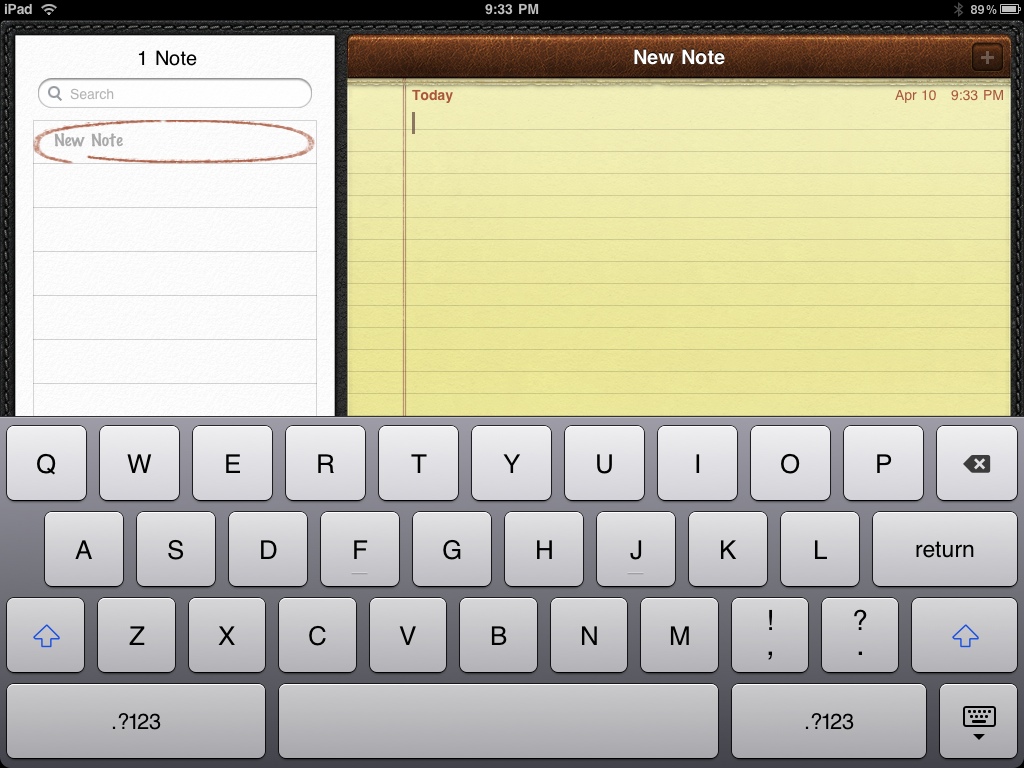
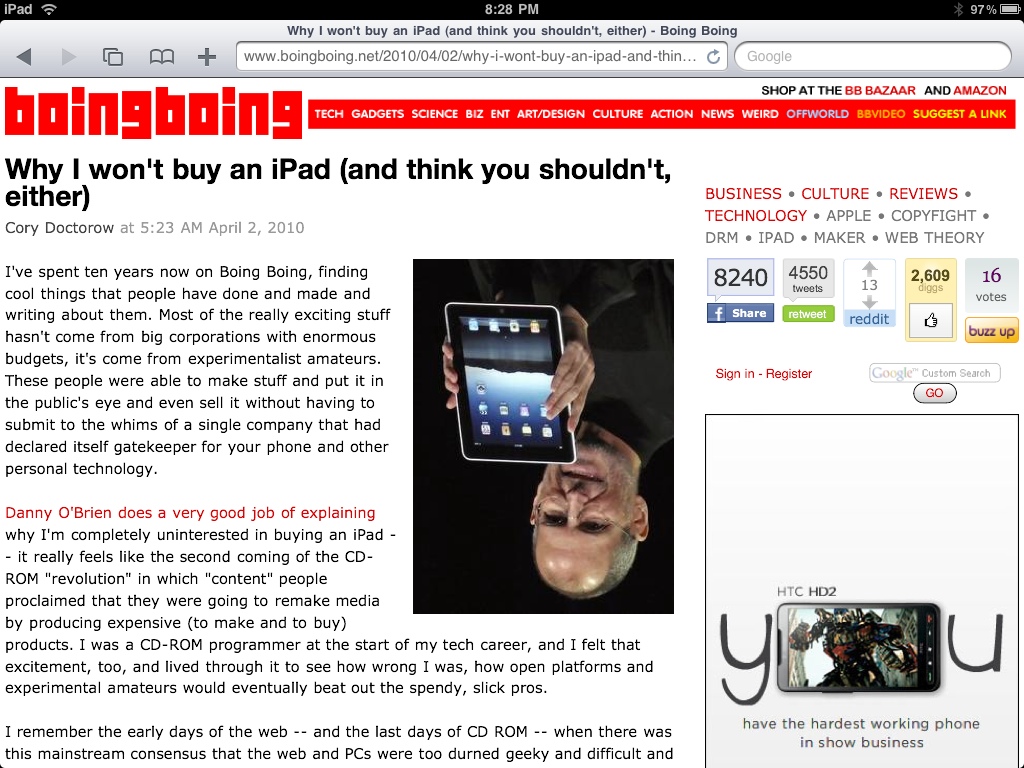
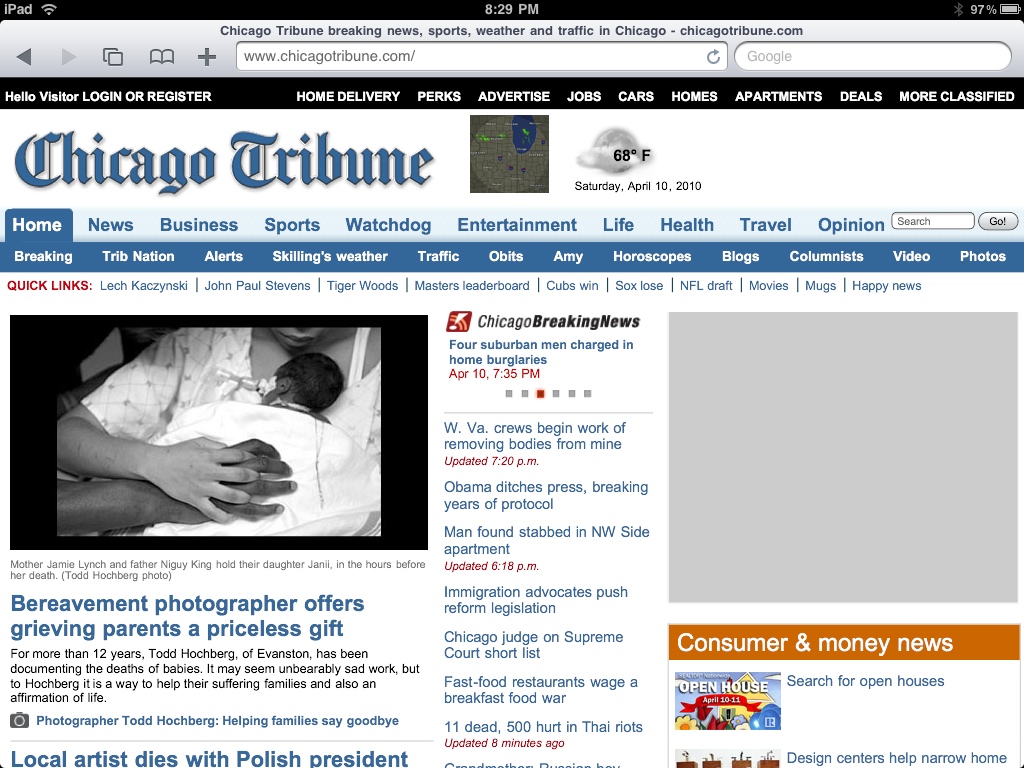
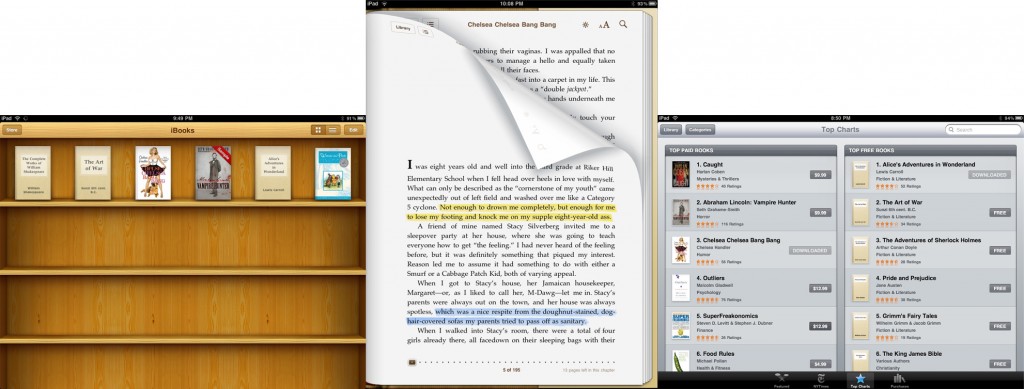
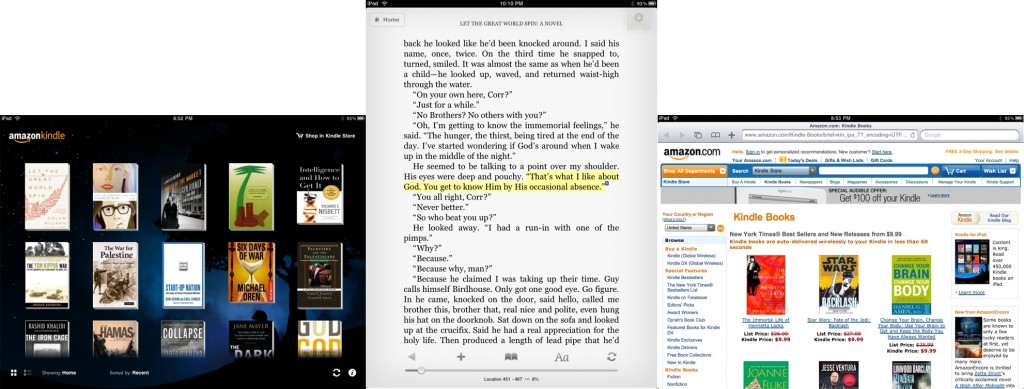
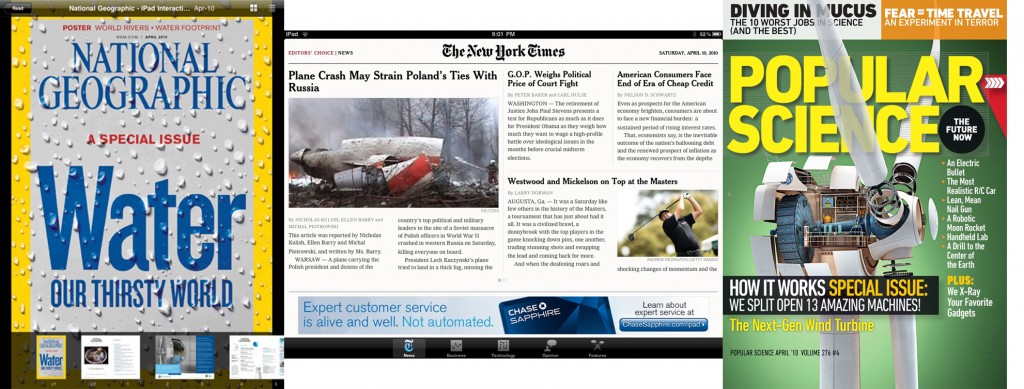
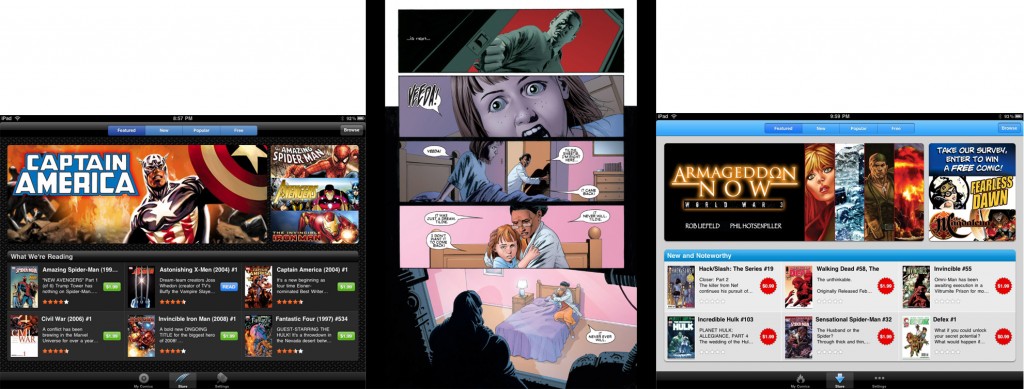
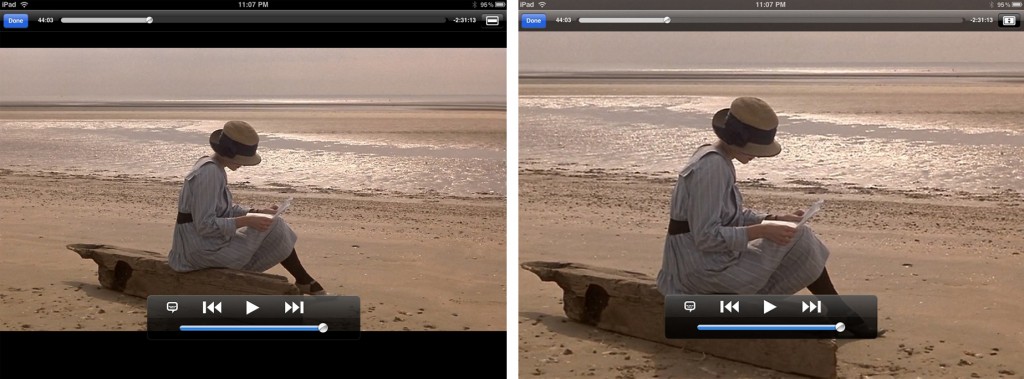
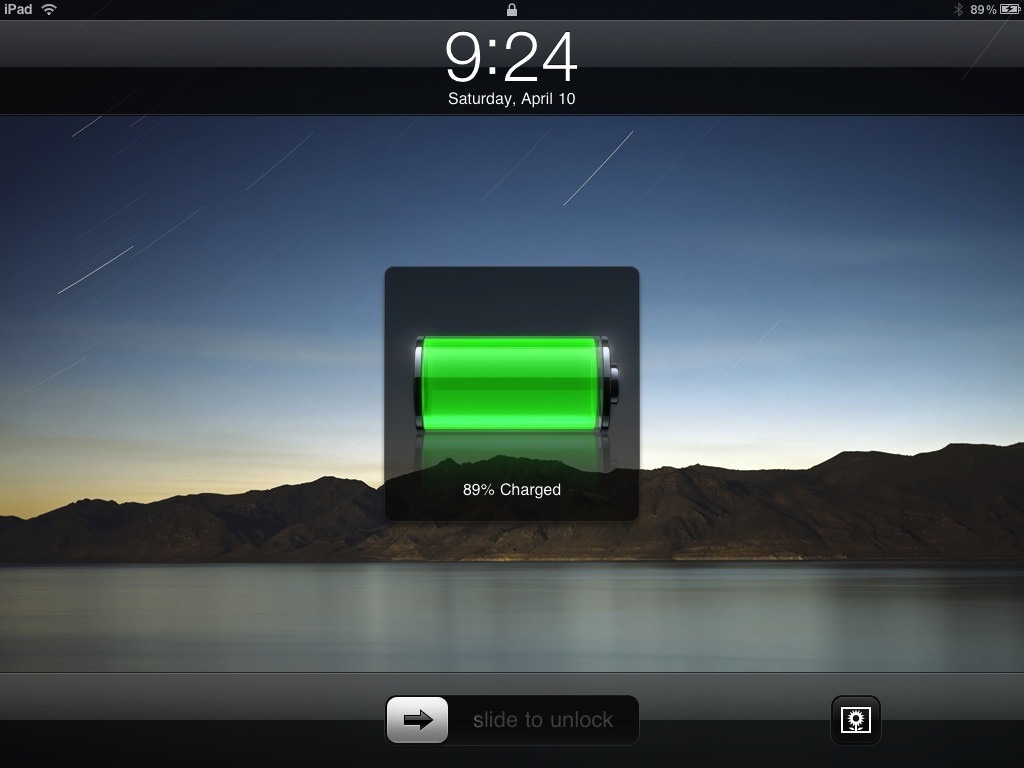
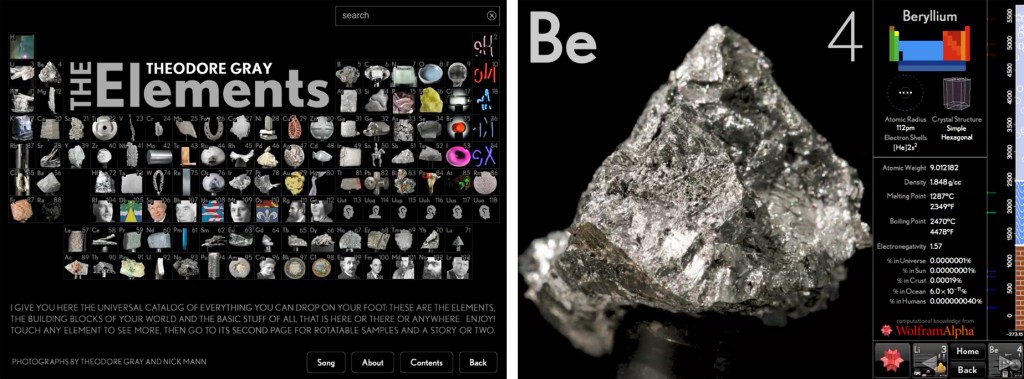
You said: “Following YouTube’s lead (who re-encoded all of their videos into the Apple-friendly H.264 back in 2007), major corporations are completely reengineering their websites to accommodate the iPad-maker’s whims.”
Sorry but H.264 “is a suite of (industry) standards which has many “parts”, where each part standardizes various entities related to multimedia, such as audio, video, and file formats.” And as such has nothing to do with Apple’s whims. Neither does HTML5.
This might be a bit out of your jurisdiction, but will the iBooks/Amazon aps be available worldwide (I’m in Australia and our media has been saying that it isn’t available here yet, but isn’t the Internet the same everywhere?)
Anyway, we won’t get any iPads for a few months because you guys in the USA have been buying too many!
I’m afraid I don’t have any information about the iBooks/Amazon availability worldwide. My suspicion is that it will work like iTunes i.e. each country will have their own store. In theory then, if you had a US credit card connected to an iTunes or Kindle account, you would be able to purchase from the US version of the iBooks or Kindle Store anywhere in the world, but short of that, you will be locked into your local version of the store.
KUDOS!! to Eli Ungar-Sargon for his outstanding highly informative review of the Apple iPad! Idon`t own one yet, but am definitely interested. Oh, and the Video was also very well done. Good work Eli!